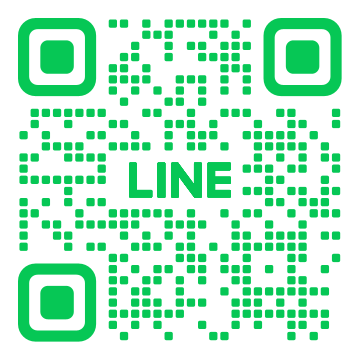Question
Applies to Windows Windows 8.1 Security & privacy Accounts
1522 views
Win 8.1 logon screen defaults to "Other user"
TrevorTymchuk
TrevorTymchuk asked on October 30, 2013See post history
Hi there!
When I upgraded to 8.1, I declined using my Microsoft account. Today, I decided to switch to using it. The problem is that having switched to it, whenever I turn on the computer, the logon screen first tries to log me in as my local account. (I had it set up to bypass asking for my password). But since I don't have a local account anymore, the auto logon fails, and I'm presented with a screen asking me to logon as "Other user". There is no other other user, by any name. I have figured out that I can switch to the screen that asks for my Microsoft logon.
My question is two-fold. First, how do I get my computer to stop trying to autologon as my old Local account? And second, how can I autologon with my Microsoft account?
Thanks!
***Post moved by the moderator to the appropriate forum category.***
3 people had this question
ImageMe Too
Reply Subscribe
All replies (6)
Wasim Asad
Wasim Asad replied on October 31, 2013See post history
Microsoft Forum Moderator Support Engineer
Hi Trevor,
Well, this usually gets fixed if we enable a password protected account or just enable the settings to enter the password while logging in to the computer.
Follow the steps:
Disable the last user name to display using the user account on which you are able to login at the moment.
a) Login to the user account by pressing Ctrl+Alt+Del key to navigate to the user account login screen and choose the account on which you are able to login.
b) When you login to the user account, type cmd on the Start screen. Right Click on the Command Prompt and select Run as administrator.
c) Type “secpol.msc” to open Group Policy Editor.
d) Navigate to the following location:
Local policies/Security options/Interactive logon: Do not display last user name
e) Double Click on the option and select Disabled.
f) Click on Apply and then on OK.
Restart the computer and check with the issue. If the issue still persists please revert back to us we will be happy to help you further.
---
Configure Auto Login with Regedit Windows 8 8.1 on Domain
HKLM\Software\Microsoft\Windows NT\CurrentVersion\winlogon
AutoAdminLogon = 1 (String Value Key) (0 means off, 1 means automatic)
DefaultUserName = Username (String Value Key)
DefaultPassword = Password (String Value Key)
DefaultDomainName = domain.com (String Value Key) (Only needed if this computer has joined a domain)
---
Enable Auto Logon: reg add "HKLM\Software\Microsoft\Windows NT\CurrentVersion\Winlogon" /v AutoAdminLogon /t REG_SZ /d 1
Set username for logon: reg add "HKLM\Software\Microsoft\Windows NT\CurrentVersion\Winlogon" /v DefaultUserName /t REG_SZ /d youruser
Set domain if your pc is in domain: reg add "HKLM\Software\Microsoft\Windows NT\CurrentVersion\Winlogon" /v DefaultDomainName /t REG_SZ /d yourdomain
Set users password: reg add "HKLM\Software\Microsoft\Windows NT\CurrentVersion\Winlogon" /v DefaultPassword /t REG_SZ /d yourpassword
Set how many times it shoud logon automatically (0 for infinite): reg add "HKLM\Software\Microsoft\Windows NT\CurrentVersion\Winlogon" /v AutoLogonCount /t REG_DWORD /d 0
---
Although I only have one user account xxxxxx@outlook.com it kept asking for the password to a local account when signing in.
Type netplwiz in the run dialogue box which should show you your single user account. Tick the Users must enter a user name....... box and click apply.
Untick the box and click apply again.
Make sure the user name displayed in the Sign in automatically box is the correct one for the account you want to use. Mine had somehow been changed to my first name.
Add your password twice and click OK.