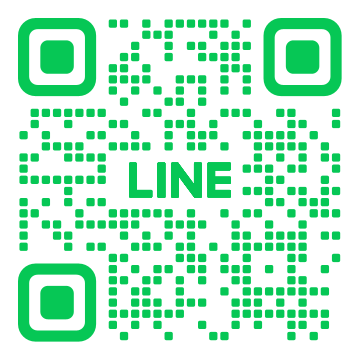Do not uninstall Endpoint Protection as prompted. Instead, follow these steps:
Cancel the Windows 10 upgrade.
In Windows Explorer, open the file roru.log. You can find this file in the following default locations:
Windows Vista and later: C:\ProgramData\Symantec\Symantec Endpoint Protection\CurrentVersion\Data\Install\Logs\
Windows XP: C:\Documents and Settings\All Users\Application Data\Symantec\Symantec Endpoint Protection\CurrentVersion\Data\Install\Logs\
If you don't see this folder, show hidden folders in Windows.
Scroll to the bottom of the file.
If you see the word Finished, close the file, then start the Windows 10 upgrade again.
If you do not see the word Finished, close the file.
You can check the file again at a later time to see if Finished appears.
To prevent this issue, you can do one of the following before you upgrade the operating system to Windows 10:
Uninstall the earlier version of Symantec Endpoint Protection.
Upgrade to 12.1.6.1 with the following command line switches:
setup /v"/l*v c:\log.txt MIGRATIONDELAY=1 MAXMIGRATIONDELAY=1"
Check roru.log as noted above to see if all upgrade processes have completed.
Warning: Remove any folders that contain older Symantec Endpoint Protection installation files from the computer before you upgrade to Windows 10 Fall Creators Update. Folders with Symantec Endpoint Protection installation files that are left directly on the Desktop or in Program Files blocks the Windows upgrade installer.
You should remove these folders from these locations even if Symantec Endpoint Protection is not currently installed.
Link : https://support.symantec.com/en_US/article.TECH231349.html